How to Search for Existing Pallets & Dispatches, and Edit or Delete
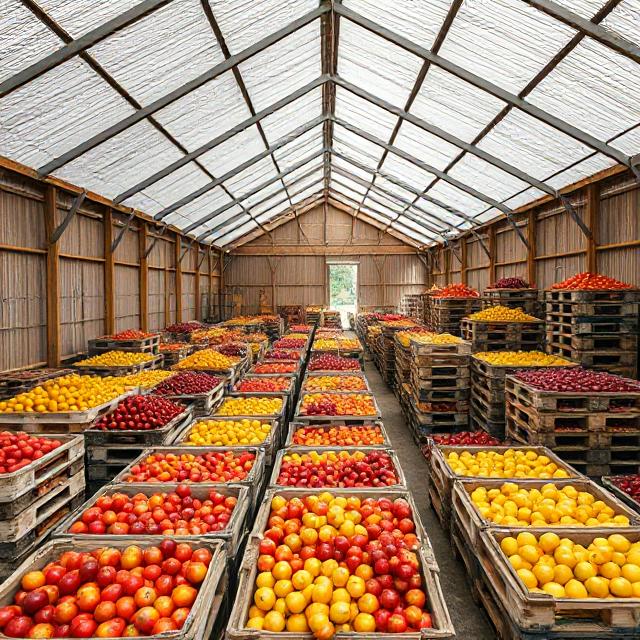
Managing your farm’s inventory effectively is crucial to maintaining smooth operations. In Pack Shed Solutions, you can easily search for existing pallets, and if needed, edit or delete them. Whether you’re updating pallet details or removing pallets that are no longer needed, this guide will walk you through the process step by step.
Step 1: Log into Pack Shed Solutions
Start by logging into your Pack Shed Solutions account. Visit the login page, enter your username and password, and click Login.
- Tip: If you have multiple users on your account, ensure you have the necessary permissions to edit or delete pallet records.
Step 2: Navigate to the “Production” Section
Once logged in, locate the Production tab on your dashboard or main menu. This is where all pallet-related activities, including searching, editing, and deleting pallets & dispatches, take place.
Step 3: Search for Existing Pallets
Click on List Pallets. Now that you’re in the pallet management area, it’s time to search for existing pallets. This is useful if you need to update specific pallet details or verify inventory quantities.
How to Search for Pallets:
- Search Bar: At the top of the page, you’ll likely see a search bar. Enter specific details related to the pallet you want to find, such as:
- Grower
- Text
- Date From/To: The date range when the pallet was harvested.
Click on the search icon, displayed as a magnifying glass image, to display the pallets matching your criteria.
- Tip: The more specific you are with your search, the easier it will be to find the pallet you need.
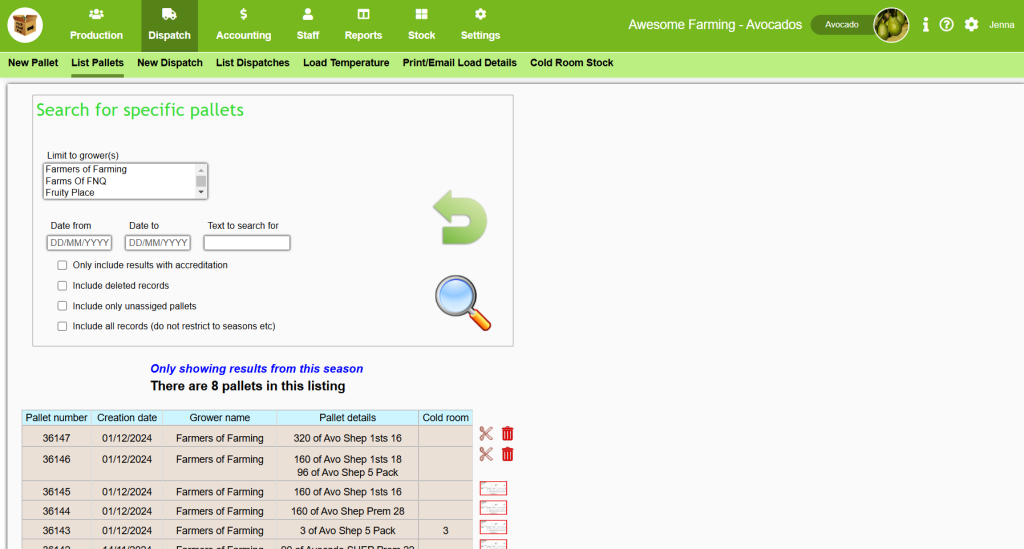
Step 4: Review the Search Results
After performing the search, a list of pallets that match your criteria will appear. Review the results carefully to ensure that the pallet you want to edit or delete is present.
Each pallet record will typically display:
- Pallet Number
- Creation Date
- Grower Name
- Pallet Details
- Cold Room Number
What to Do if You Can’t Find the Pallet:
If your search yields no results, make sure you’ve entered the correct search parameters. You can try using broader terms, or check if the pallet’s details might have been entered under slightly different criteria (e.g., different date).
Step 5: Edit a Pallet
Once you’ve located the pallet you want to edit, you can make necessary adjustments to its details. This may include changing the quantity, updating the location, or modifying the product type.
How to Edit a Pallet:
- Select the Pallet: Click on the row displaying the relevant pallet to open it.
- Edit the Details: In the pallet detail view, you will typically find editable fields such as:
- Quantity or Weight: Adjust the number of items on the pallet if there were any errors in the original entry.
- Cold Room: Update the pallet’s location
- Fruit Variety or Type: If the fruit type or variety was recorded incorrectly, you can change it here.
- Grower/Pack Shed
- Dispatch: Adjust which dispatch the pallet is applied to.
- Pallet Creation Date
- Save the Changes: After editing the details, click on the save icon to save the changes.
- Tip: After editing a pallet, it’s important to review the changes to ensure the updated information is accurate.
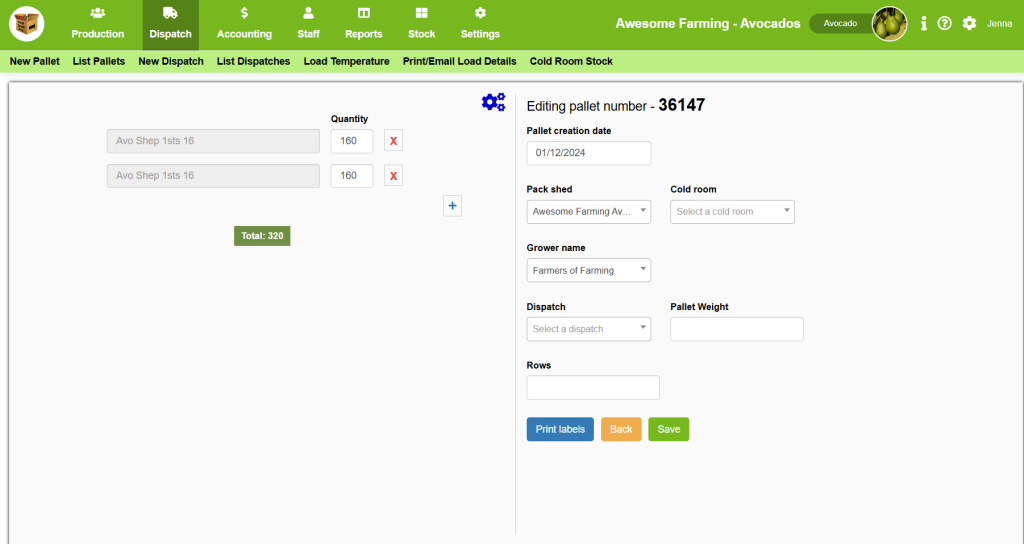
Step 6: Delete a Pallet
In some cases, you may need to delete a pallet, such as if it was entered incorrectly or is no longer needed in your inventory.
How to Delete a Pallet:
- Select the Pallet: Click on the pallet you want to delete.
- Click the Delete Option: A small red bin icon is displayed to the right of every row.
- Confirm Deletion: When you click Delete, a confirmation prompt will appear to ensure you want to permanently delete the pallet. Confirm that you want to delete the pallet by selecting Continue.
- Tip: Be sure to double-check that you are deleting the correct pallet, as this action may not be reversible depending on your software settings.
Once deleted, the pallet will be removed from your inventory records.
Step 7: Review Updated Pallet Records
After editing or deleting pallets, go back to the List Pallets section and check to ensure that your changes have been successfully applied. If you edited a pallet, verify that the updated information is reflected in your inventory. If you deleted a pallet, confirm that it no longer appears in your search results or pallet list.
- Tip: If you deleted a pallet by mistake, some systems may allow you to recover deleted records within a specific timeframe. Check with Pack Shed Solutions’ support team if you need assistance.
Conclusion
Managing pallets in Pack Shed Solutions is made easy with the ability to search, edit, and delete records as needed. By following these steps, you can ensure your farm’s inventory is up to date, accurate, and properly organized. Whether you’re making adjustments to the quantity of produce, changing pallet locations, or removing outdated records, Pack Shed Solutions allows for seamless management of your pallet data.
Happy managing, and enjoy the streamlined processes within Pack Shed Solutions!