How to Create a New Pallet in Pack Shed Solutions

As a farmer, keeping track of your harvest and inventory is critical for running an efficient operation. In Pack Shed Solutions, our farm management software, creating and managing pallets of fruit is easy, allowing you to streamline your packing process and ensure everything is in order. Whether you’re packaging for distribution, storage, or direct sales, the software provides a simple way to create a new pallet. Here’s a step-by-step guide on how to do it.
Step 1: Log into Pack Shed Solutions
Before you start, make sure you’re logged into Pack Shed Solutions. Head to the login page and enter your username and password. If you’re new to the platform, ensure that you have set up your farm profile and inventory beforehand.
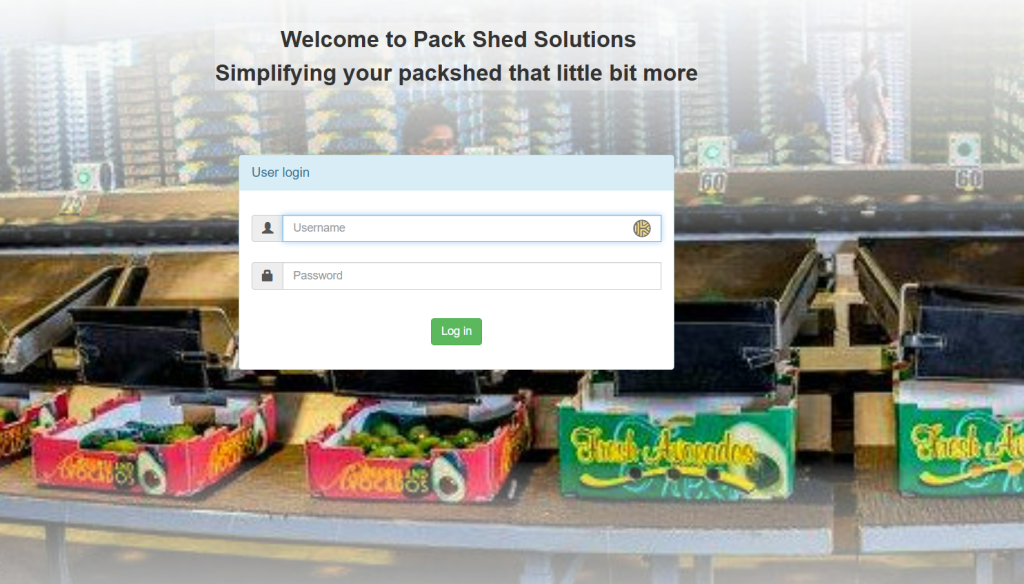
Step 2: Navigate to the “Dispatch” Section
Once you’re logged in, look for the Dispatch section on the dashboard. This is where you’ll be able to manage all your packed produce.
Step 3: Select “New Pallet”
Within the Dispatch section, you will see an option labelled New Pallet. Click on this to begin setting up your pallet.

Step 4: Choose the Type of Crop
You will be prompted to select the type of crop that will make up the pallet. This list will be pre-populated based on the types of fruit you’ve previously entered into the system. If you’re packing a fruit that hasn’t been added yet, make sure to enter it into your inventory before continuing.
- Tip: If you are packing multiple types of fruit, you may be able to create different pallets for each variety.
Select the correct fruit from the drop-down menu. If you have multiple varieties or cultivars, ensure that you choose the correct one for accurate tracking.
Step 5: Input Details
After selecting the fruit, you will need to input variety, grade, size, & the number of boxes or containers being packed onto the pallet. Depending on how your operation is structured, you may enter the number of boxes (or other units of measurement) being used.
- Tip: If your pallets are composed of mixed fruits (like different varieties), you can note the different box counts for each type of fruit. Some setups allow you to create “mixed pallets” for better product tracking.
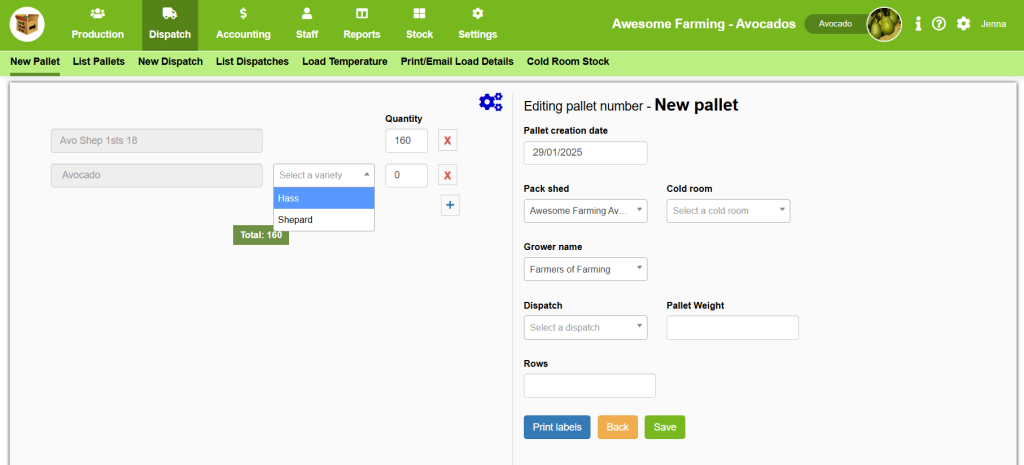
Step 6: Add Weight and Quantity Information
Next, you’ll need to add additional details such as the weight of each box and the total weight of the pallet. These metrics are important for managing shipping, pricing, and inventory control.
- Weight per box: Input the average weight of each box of fruit.
- Total pallet weight: The system may automatically calculate this based on the number of boxes, but it’s always good to double-check.
If you’re using a specific packaging type (such as bins or crates), make sure to specify that in the provided fields.
Step 7: Assign the Pallet a Label
For easy tracking and organization, you may need to generate a pallet label. In Pack Shed Solutions, this option is usually available once you’ve entered the necessary information about the pallet.
- Label format: Ensure that you use a clear and standardized naming system for your pallets. This will help when scanning or identifying pallets in your packing house or warehouse.
Choose a format for labelling, such as a barcode or QR code, if supported by your operation.
Step 8: Confirm the Packing Details
Before finalizing the pallet creation, review all the information to make sure everything is accurate. Look over:
- Fruit variety
- Number of boxes or containers
- Weight details
- Labelling information
You can make edits if anything is incorrect, or if you need to add additional information such as batch numbers, packing date, or other relevant fields.
Step 9: Save the Pallet
Once you’ve double-checked everything, hit the Save or Create Pallet button. The pallet will now be added to your inventory and packing logs.
Optional: Add to Shipment or Sales Order
After creating the pallet, you may want to associate it with an existing or new dispatch. Pack Shed Solutions allows you to link pallets directly to specific dispatches, making tracking and managing deliveries much more efficient. We will go into more detail about this later!
- Tip: If you’re preparing for shipment, Pack Shed Solutions can also help with generating packing slips and shipping documents once the pallet is associated with the order.

Step 10: Track and Manage Your Pallet
Once the pallet is created, you can track its status and movement throughout your farm operation. Whether it’s in storage, being shipped, or sold at the market, you can update and monitor the pallet’s progress directly from Pack Shed Solutions.
You can also generate reports to track the number of pallets created, the types of fruits packed, and other key metrics to keep your operation running smoothly – this will also be covered in more detail!

Conclusion
Creating a new pallet of fruit in Pack Shed Solutions is an easy and efficient process that helps you maintain organized inventory, track shipments, and improve your packing workflow. By following the steps above, you can ensure that your pallets are accurately documented and ready for distribution. Happy packing!