Mastering the Stock page
The Stock menu groups everything you need for cardboard boxes, lids and any other packaging you track. Four tabs—Receive, Adjust, Stock on Hand, Movement Report—work together so you always know what you have, where it came from and how it was used.
Receive – record deliveries the moment they arrive
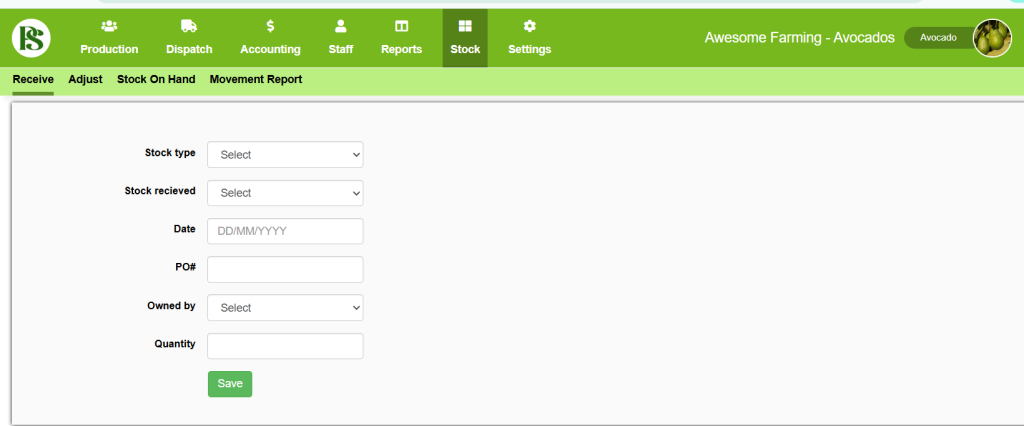
- Stock Type – narrow the next dropdown to “Packaging” (boxes) or “Lids”.
- Stock received – pick the exact item (e.g., Mod 8 box, Butternut lid).
- Date – use today’s date or back-date if you’re catching up.
- PO No. – add your purchase-order reference (optional).
- Owned by – leave blank for shed-owned stock or choose a grower.
- Quantity – enter total units received.
- Click Save. You can’t edit a receival later—use Adjust if you make a mistake.
Adjust – correct counts or write-offs
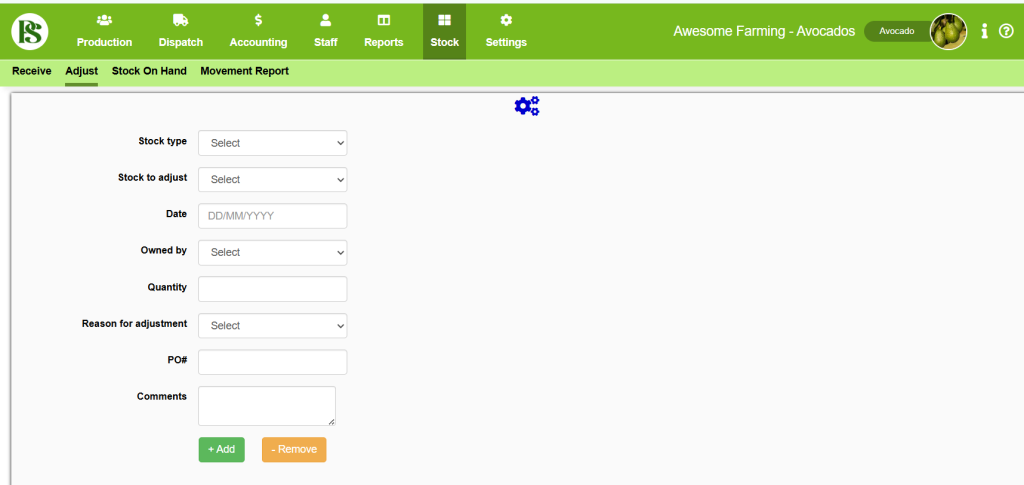
- Stock Type to filter the list.
- Stock to adjust – choose the item.
- Date of the adjustment.
- Owned by – select grower if relevant.
- Quantity – the amount you are changing.
- Reason for adjustment – brief note for the audit trail.
- Press Add (increase) or Remove (decrease). Each click makes a new, uneditable entry; simply add another adjustment if you need to fix it.
Stock on Hand – your live balance sheet
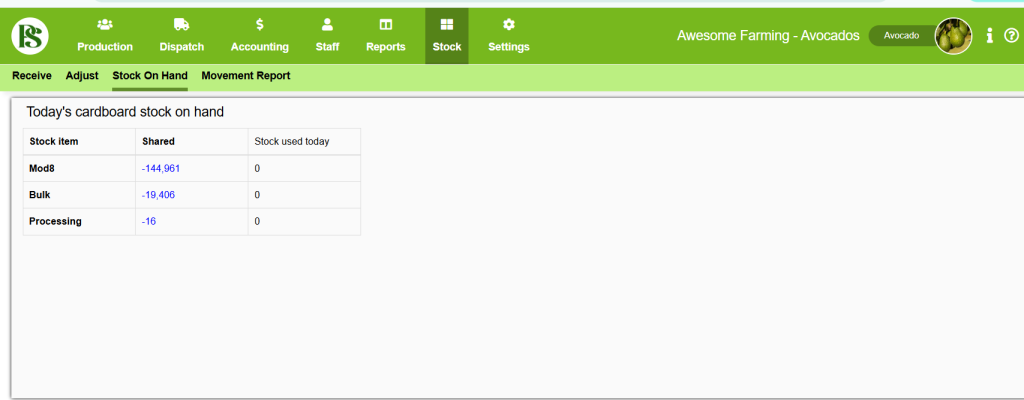
Found under Stock > Stock on Hand and summarised on the dashboard.
The page totals every item for shared (shed-owned) and grower-owned stock. It’s updated behind the scenes each night so reports open instantly, even for long date ranges.
How to use it
- Open the tab to see today’s quantities by item and owner.
- Switch growers or items from the dropdowns to focus on specific stock.
- Compare the on-hand figure with your physical count; if it differs, jump straight to Adjust.
- Use the snapshot in the dashboard for a quick at-a-glance view during the day.
Movement Report – trace every in, out and adjustment
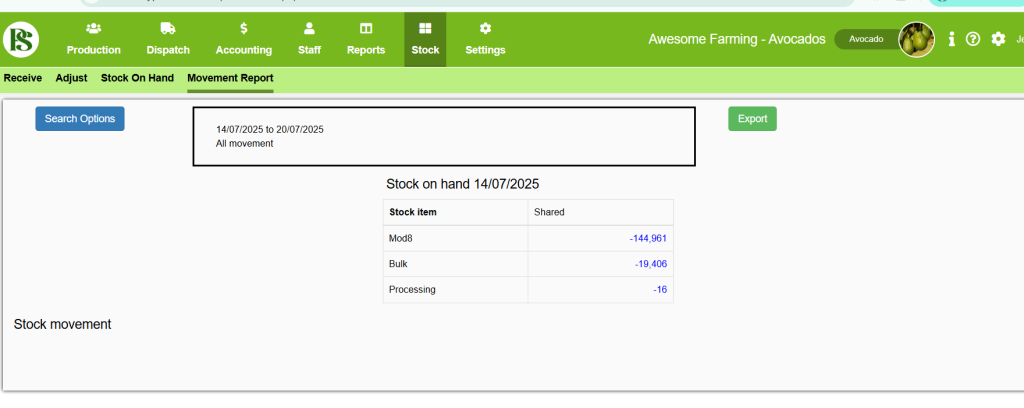
Click Movement Report and then Search Options to open a filter window:
- Date range – defaults to the current week.
- Stock Type, Stock Type, Owned By, & Adjustment Reason – refine as needed.
- Report on… buttons: Receival, Usage or All movement.
After running the search you’ll see:
- Stock on hand mini-table for the period.
- Detailed grids showing opening balance, every receival, usage from production, manual adjustments and the closing balance.
- An Export button to download everything to XLSX for deeper analysis or sharing.
Grouping buttons (Daily / Weekly / Monthly / Yearly) appear automatically based on the span you choose, so long reports stay readable.
With these steps your team can track packaging confidently, eliminate stock surprises and support accurate costing throughout Pack Shed Solutions.